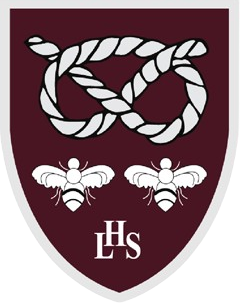Remote Access
Remote Access
Students and staff can access school systems remotely in two ways:
Office 365 Webmail allows you to access your email account just as if you were at school, click here to access Microsoft Outlook Office 365 mail.
Older Webmail allows you to access your email account just as if you were at school, click here to access webmail. Settings for Third Party email clients such as Outlook Express can be found here.
Remote Desktop (also known as Terminal Services) allows you to access Leek High’s computer system as if you were sitting at a computer inside the school, you get access to the software on the main system, printers, and your files. Settings for Windows, Mac OS, Linux, iPhone, iPad and Android can be found below.
Windows
These instructions use the built in RDP client in Windows.
- Read ALL of the instructions in this section FIRST!
- Ensure you have read and possibly even printed the table titled “Key Combinations when using Remote Access” which can also be found on the general Information section…
- Choose the best option (with or without sound) from the two links below.
- When a box pops up asking you if you want to Open or Save the file, choose “Open”. You may get a warning window saying “A website wants to open web content using this program on your computer” click the “Allow” button to continue.
- Your computer will then try to connect to Leek High’s Network. You may get a second security warning at this point about sharing drives, this feature allows you to transfer files between school and home, choose “Connect” to continue. (If your computer does not try to connect or displays a page of text, click here for instructions on how to connect manually)
- When you get to the Login Prompt, first ensure “Workstation Only” is NOT ticked then log in as normal.
- When you login you will be prompted to use 'Two-Factor Authentication (2FA)', if you have not set this up yet it will prompt you how to do this.
- When you have finished your remote desktop session choose “Start” then “Logoff”.
Connect to Leek High’s Network without sound (use for slow connections)
Connect to Leek High’s Network with sound (use with faster connections only)
Alternative Method
Some school and library firewalls may block the above methods, choosing the link below and prepending your username with “leek\” for the first password prompt only may help you connect.
Connect to Leek High’s network via alternative method
Apple Mac OS
A Mac OS client from Microsoft can be found at https://apps.apple.com/gb/app/microsoft-remote-desktop-10/id1295203466?mt=12
Please note: When entering your username you may need to add leek\ to the start of it. i.e test8 would be leek\test8
Once a client has been installed launch it and click on Add PC, then enter one of the addresses below, either should work:
cache.leekhigh.staffs.sch.uk
185.219.64.250
Apple iPhone and iPad
A client for IOS from Microsoft is on the Apple App Store: microsoft-remote-desktop
Please note: When entering your username you may need to add leek\ to the start of it. i.e test8 would be leek\test8
Once a client has been installed launch it and click on Add PC, then enter one of the addresses below, either should work:
cache.leekhigh.staffs.sch.uk
185.219.64.250
Android
A client for Android from Microsoft is on Google Play: microsoft-remote-desktop
Please note: When entering your username you may need to add leek\ to the start of it. i.e test8 would be leek\test8
Once a client has been installed launch it and enter one of the addresses below, either should work:
cache.leekhigh.staffs.sch.uk
185.219.64.250
Chromebook
There is a cheap app with a free trial on the web store at https://chrome.google.com/webstore/detail/chrome-rdp/cbkkbcmdlboombapidmoeolnmdacpkch
Please note: When entering your username you may need to add leek\ to the start of it. i.e test8 would be leek\test8
Once installed connect to cache.leekhigh.staffs.sch.uk the system may tell you how to disable NLA in the settings which you may have to do.
Linux
We have limited experience using Linux as a desktop at Leek High, however you can find information and downloads from the rdesktop home page. You should then be able to use the settings below to connect to our system.
If you are setting up a connection manually to Leek High’s system you will need the following DNS or IP address:
cache.leekhigh.staffs.sch.uk
185.219.64.250
Remote Desktop Client for Linux
UBUNTU Linux
We have had success while using UBUNTU Linux
Newer Versions of UBUNTU (Focal and Jammy)
In a terminal (these commands can be copy and pasted):
sudo apt-get install vinagre
Launch in a terminal:
vinagre
Choose:
Connect
Protocol: RDP
Host: cache.leekhigh.staffs.sch.uk
Connect
Older Versions of UBUNTU (Lucid, Precise, Trusty and Xenial have been tested)
In a terminal (these commands can be copy and pasted):
sudo apt-get install rdesktop
(You may already have it installed)
Then to launch it from a terminal:
rdesktop -f -k en-gb -a16 cache.leekhigh.staffs.sch.uk